Change your view
- Auto—Allows Meet to choose the layout for you.
- Tiled—Shows up to 16 people when there is no presentation.
- Move your mouse to see participant names.
- If someone joins after the meeting starts, their image is at the bottom of the screen.
- Presentations appear in a large tile, with the most active participants to the side.
- Spotlight—The presentation, active speaker, or pinned feed fills the window.
- Sidebar—You see the active speaker or presentation with additional participants on the side.
Tip: When you choose a new layout, your preference is automatically saved. To return to the default layout, click Auto.
View yourself in a video meeting
You can choose whether or not you would like to see yourself appear alongside other participants in a meeting. You will not see yourself among participants if you select the “Spotlight layout” or have pinned another participant.
Enable self view in a video call:
Important: Your self view is off by default and your preferences are saved for later calls.
- On the top right corner of your screen, hover over your self preview
click
.
- On the People panel, click
.
Turn off self view in a video call:
- On the top right corner of your screen, hover over your self preview
click
.
- On the People panel, click
.
- Hover over your tile in the video grid
click
.
Tip: When your self view is turned off, you can still see yourself in a small preview in the top right corner of the screen.
Change the layout
- Join a video meeting on a computer.
- In the lower-right corner of the Meet screen, click More
Change layout.
- In the Change layout box, select the layout that you want to use on your computer.
Tip: Click a participant’s image to pin them to your screen. Pinning a participant only applies to your screen.