Present during a meeting
- Join a video meeting.
- In the bottom-right corner, select Present now.
- Select Your entire screen, A window, or Chrome tab.
- If you present a Chrome tab, it shares that tab’s audio by default.
- To present a different tab, at the bottom of your screen, select Change source.
- Select the content you’d like to share.
- Select Share.
- If someone is presenting, confirm that you want to present instead.
If your camera is turned on, your video is active while you’re presenting.
Stop presenting
- In the Meet window, click Stop Presenting.
- In the bottom-right corner, you can also click You are presenting
Stop presenting.
Present if someone else is already presenting
- In the bottom-right corner, click Present now.
- Select Your entire screen or A window.
- Select Present instead.
If another participant presents their screen, you’ll get a notification that your presentation is still visible to others. You can click the buttons in the notification to end or resume your presentation.
Join only to present
When you join to present, only your computer’s window or application is displayed in the meeting. No audio or other video is sent or received.
- Go to https://meet.foremsoft.com/.
- click Join or Host a Meeting.
- Enter a meeting id.
- Click Present.
- Select a window or application.
- Select Share.