For Meet video calls, you’ll need:
- The Meet mobile app or the supported web browser.
- A compatible device with minimum system requirements.
- A supported operating system.
- A broadband connection to the internet.
- A built-in web camera or external USB camera.
Use a supported operating system
Forem Meet supports the current version and the 2 previous major releases of these operating systems:
- Apple macOS
- Microsoft Windows
- Chrome OS
- Ubuntu and other Debian-based Linux distributions
Forem Meet works with these mobile operating systems:
- Android 6.0 and above. Learn how to check and update your Android version.
- iOS 12.0 and above.
Use a supported web browser
We recommend using the current version of one of the browsers listed below:
- Chrome Browser. Download the latest version
- Mozilla Firefox. Download the latest version
- Microsoft Edge. Download the latest version
- Apple Safari.
Participant limits
Forem Meet Mobile App & Web Version Supports unlimited Participant
Allow Meet to use your camera and microphone
Before you start using Meet, you need to allow access to your computer’s camera and microphone.
Allow access the first time you use Meet
- In a web browser, go to the Meet homepage.
- Click Host Meeting.
- Click Allow.
Change the setting to allow access
If you aren’t asked to allow access or if you blocked access before, you can change your settings.
- In a web browser, go to the Meet homepage.
- Click Host Meeting.
- At the top right, click Camera blocked
.
- Click Always allow https://meet.foremsoft.com to access your camera and microphone.
- Click Done. The video meeting automatically connects. If you don’t see the meeting reload, exit and re-enter the meeting.