We recommend clearing your cache and cookies if you are experiencing an error message or any other issue with a given page.
Google Chrome
Desktop
- On your computer, open Chrome.
- On the top right, click the three vertical dots.
- Click More tools > Clear browsing data.
- At the top, choose a time range. To delete everything, select All time.
- Check the boxes next to Cookies and other site data and Cached images and files.
- Click Clear data.
Android
- On your Android phone or tablet, open the Chrome app.
- At the top right, tap the three horizontal dots.
- Tap History > Clear browsing data.
- At the top, choose a time range. To delete everything, select All time.
- Check the boxes next to Cookies and site data and Cached images and files.
- Tap Clear data.
iPhone & iPad
- On your iPhone or iPad, open the Chrome app.
- At the bottom, tap the three horizontal dots.
- Tap History > Clear browsing data.
- Make sure there’s a check mark next to Cookies, site data and Cached images and files.
- Tap Clear browsing data.
Safari
Mac
- Open Safari.
- Choose Safari > Preferences on the toolbar at the top of your screen.
- Click Privacy.
- Select Manage Website Data.
- Click Remove All.
iPhone & iPad
- Go to your Settings app.
- Tap Safari.
- Tap Clear History and Website Data.